
Using the Microsoft Web Publishing Wizard
A website consists of many different types of files, pictures animations, sounds and html docmenents. Html documents are the container files and the text files. They hold all of the picture files, sound files animations etc. You can use Microsoft's FrontPage Express that comes with Windows98, Word, Microsoft Publisher or any of a whole slew of other programs to create the html documents that make up your site. If you're using Netscape Composer you may want to visit the Netscape Publishing page but you can publish your website this way too.
There are any number of website design tutorials available on the web and the creation of graphic files or sound files is beyond the scope of this page. So we'll assume that you've searched the web and at least have a direction. You should design your website locally and save it to a folder on your hard drive. You should see .htm .html .gif .jpg files in this folder not *.doc files or *.pub files. You should save all of the files that make up your website into their own unique folder... if you save it into your My Documents folder for instance, you may end up publishing all of the documents you've ever created to your website. If you're using Frontpage98 you can work on your website directly online. See the FrontPage Page to find out about that.Once you're web site has a good start then it's time to get it published to the web... that's what this tutorial is all about.
In order to run the Microsoft Publishing Wizard you need to click (left mouse) the start button go to "Programs" "Internet Explorer" and click on the "Web Publishing Wizard". If you don't see the "Web Publishing Wizard" as previusly described then you may have to install it. The Web Publishing Wizard comes with Windows98 and I believe with most versions of Office97 and up.
The first screen that should like this:

If you want to publish your entire website and it exists in one folder then select the "Browse Folders Button" below. If you just want to publish one or two files that are on your computer you can select these files individually by clicking the "Browse Files" button. Check (click with left mouse) the "Include Subfolders" button if your website has many levels of folders.

Assuming that you've never succeeded publishing your website you'll want to click the "New" button as shown below.

Put in name that makes sense to you as shown below.

This is the important part! The "URL or Internet Address field" should be
something like:
http://www.cscape.net/greg or http://www.our-sma-angels.com/yourfoldername
Where "yourfoldername" is the name of your folder on the web server. It should have been given to you by your system administrator. It may or may not be the same name as your FrontPage web name!

This next screen is redundant for Cscape Servers.
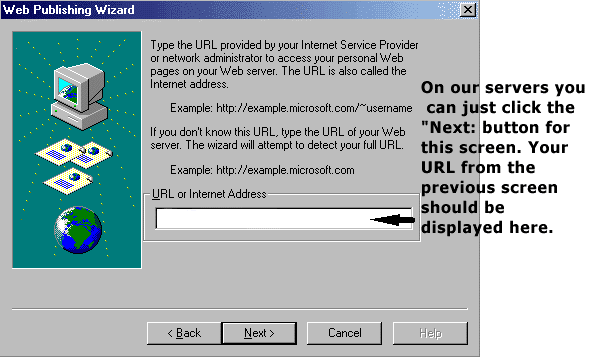

After The Web Publishing Wizard checks your Internet Connection and our FrontPage Server Extensions click the "Finish" button. Put in your FrontPage name and password in the next screen. Type your FrontPage name and password in exactly as given to you by your system administrator. If your username is Greg then gReg won't work! Your FrontPage name and password may be different than your email address and password and will most certainly be different than your dialup networking username and password!
Now just sit back and wait. It'll take awhile to publish your website... keep in mind that it will take a person viewing your site just as long to view your entire site as it takes to publish it. If it takes 2 hours to publish your site it's way too big.
Hope this helped!